There are a few different tutorials online about how to find the music you want on Spotify, import the music you already own to supplement Spotify's ever-changing library and then sync the whole shebang over to the Spotify app on your mobile device.
This is how HERC does all that with his Premium Spotify account, his Windows 8 PC, his CD collection and his iPhone 5. If you have different OS, phone or mobile device, this may not work for you but HERC hope it helps.
1) FINDING THE MUSIC - One of the most frustrating features of Spotify which many ex-users cite as one of the two primary reasons for leaving is the app's Search feature. As Spock would say: "It is highly illogical." Sure, the Spotify Search box defies common sense and behaves unlike every other search box you have ever used (no predictive smart-fill as you type, for one thing) but it can be mastered with patience and practice.
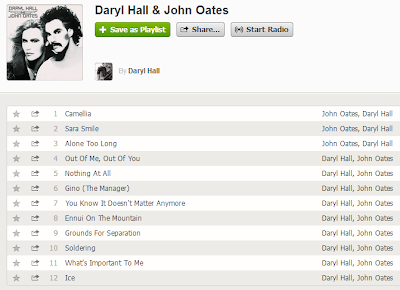.png) The first thing Spotify wants you to know is that all of the files they serve come with meta data pre-tagged by artists and labels: do not blame Spotify when you discover that Pretenders also exists as The Pretenders within the database. HERC's favorite artist tagging issue is Hall & Oates, which is how he lists them in his own library. On their self-titled 1975 album alone, the pair are credited FOUR different ways in Spotify as seen here.
The first thing Spotify wants you to know is that all of the files they serve come with meta data pre-tagged by artists and labels: do not blame Spotify when you discover that Pretenders also exists as The Pretenders within the database. HERC's favorite artist tagging issue is Hall & Oates, which is how he lists them in his own library. On their self-titled 1975 album alone, the pair are credited FOUR different ways in Spotify as seen here.
The second thing Spotify wants you to understand is that they do not carry every artist, every song, every album, every version - no one does actually but that's the dream isn't it? But by the time you read this, Spotify will have nearly 30 million tracks available in their database. In a post HERC wrote for the site Seven With Devyn nearly two years ago, Spotify's song count was 15,643,093; so within two years, our listening options have doubled. HERC broke out ye olde abacus and that means, on average, more than 21,000 songs are added each day! According to statistics compiled in 2011, the average iTunes library contains 7,160 songs... it's like tripling your library every 24 hours.
The third thing you should know about Spotify's Search is how to make it work for your needs. Looking for a particular song? Type in the complete title and check your spelling - there is no fuzzy logic at play here. Typing Lil Wanye will only get you misspelled user playlists rather than a listing of songs and albums by Lil Wayne. Increase your chances of finding what you want by also including the artist in your query. Search keywords if you're in a hurry - typing band run turns up the Paul McCartney and Wings classic title song and album Band On The Run. For tighter searches with narrower results, use quotation marks around your queries "band on the run" or "lil wayne"
For more advanced searching, the Search box recognizes the terms below - simply add your query directly after the colon [:] with no spaces i.e. tag:new will give you an album list of the newest releases on Spotify - don't forget to click on See All. Terms can also be combined for refined power searches like year:1979-1982 genre:newwave or year:1955-1958 NOT 1957. A Google Doc of almost 1,000 genres recognized in Spotify's Search can be viewed here.
On the left side of the screen, the two arrows are pointing at the same song, with different titles: one is explicitly titled and features the explicit box on the right side of the screen. The long oval near the song times on right side of screen indicates that there are no explicit boxes and this is a clean version of the album with all explicit lyrics scrubbed, wiped or scratched away. Lastly, the oval at bottom right of screen encircles a drop down button labeled 1 more release; clicking on it takes you to the screen below, which is the explicit version of the same album. Each explicit song is labelled as such and if you look real hard, you'll see the familiar Parental Advisory label in the lower left hand corner of the album cover.
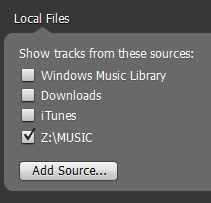.png) 2) IMPORTING YOUR MUSIC - To incorporate an existing digital music collection into Spotify, press CTRL+P and either check or uncheck the appropriate boxes under Local Files. If your music does not dwell where Spotify thinks it might be - default locations are Windows Music Library, Downloads or iTunes folders - click on Add Source... button and specify a folder for Spotify to monitor. Spotify will then scan the specified location each time the app launches, keeping it up to date.
2) IMPORTING YOUR MUSIC - To incorporate an existing digital music collection into Spotify, press CTRL+P and either check or uncheck the appropriate boxes under Local Files. If your music does not dwell where Spotify thinks it might be - default locations are Windows Music Library, Downloads or iTunes folders - click on Add Source... button and specify a folder for Spotify to monitor. Spotify will then scan the specified location each time the app launches, keeping it up to date.
Spotify only recognizes and plays back certain types of files - if you have a library of protected iTunes purchases, they will not import. Likewise, if you have built a lossless library, those files will not import. According to the Spotify site, only .mp3, .mp4, .m4a and .m4r files are supported. In the Free version of Spotify, songs stream at 160 kbps while Premium users benefit from 320 kbps streams for the majority of tracks. HERC encoded the tracks from his lossless library that were missing from the Spotify library into 320 kbps .mp3 files for uniformity.
By default, Spotify will try to match Local Files with existing entries in their database. To disable this practice on a song by song basis, right click on a song title within Local Files, scroll down to Unlink Track and select it. The right click menu will now read Link Track and in a minute or two, the Local File will be unlinked from the Spotify database. Some times, when it seems like a track should link but doesn't, it is due to differences in meta tags. Local File tags can be edited within Spotify - right click on a track and select Edit Info.
3) SYNCING PLAYLISTS TO iPHONE - The main reason to pay $10 a month for Spotify Premium is to have commercial-free access to almost 30 million songs in higher quality on a smart phone or tablet. Or both. But sometimes just a few playlists and Local Files will suffice on a device, depending on how, when and where one listens to the music. Spotify Premium allows users to sync up to 3,333 tracks to a device depending on the device's capacity. Syncing allows tracks to be played without using bandwidth as the tracks are cached in the device's memory. Syncing is done over wi-fi for latest devices - older devices must be wired to sync. When a playlist has been synced to a device, a green triangle with a white downwards arrow will appear left of playlist title as seen in image below.
 If storage capacity and/or time is at a premium, the process will be fastest using default Settings>Music Quality with tracks syncing over with a Normal bitrate of approximately 96kbps. Do not freak out if that sound too low as the files are modified Ogg Vorbis files rather than the standard mp3 or m4a formats. If that quality is unacceptable, select Sync>High in Settings>Music Quality and get 160kbps files or approximately one and a half times bigger than Normal. The larger files will take a little longer to sync. If best available sound is desired, select Extreme to get 320kbps files onto the device. They will take up almost four times as much space and be much slower when transferring.
If storage capacity and/or time is at a premium, the process will be fastest using default Settings>Music Quality with tracks syncing over with a Normal bitrate of approximately 96kbps. Do not freak out if that sound too low as the files are modified Ogg Vorbis files rather than the standard mp3 or m4a formats. If that quality is unacceptable, select Sync>High in Settings>Music Quality and get 160kbps files or approximately one and a half times bigger than Normal. The larger files will take a little longer to sync. If best available sound is desired, select Extreme to get 320kbps files onto the device. They will take up almost four times as much space and be much slower when transferring.
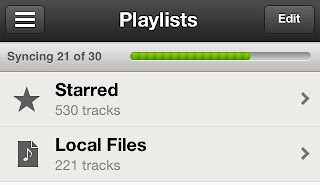.JPG)
Syncing playlists and Local Files is a cinch: Once app is open on portable device, go to Playlists and select a playlist to sync by touching it and on next screen slide Available Offline to ON. A progress bar should appear beneath the playlist title as the songs begin to sync. Go back to Playlists screen to see progress bar and track countdown for entire syncing prosess, whether one or a hundred playlists are syncing.
Ultimately, the speed of the wi-fi connection and the quantity and size of the files being synced will determine length of time it takes to sync. For syncing larger playlists or larger, slower files, HERC recommends charging device while syncing and disabling any power saving features to allow all focus and attention to remain on the syncing process. It's important to note that any Local Files included in synced playlists will automatically be synced. A simple way to sync just Local Files is to create a playlist, add Local Files and then sync that playlist. Local Files do not count towards the 3,333 track cache limit but they obviously take up space. Don't forget to use Playlist Folders in Spotify on your computer - they are very helpful when navigating playlists on portable devices.
That's HERC's experience. Was it of any help? Let him know in the comments. Please remember that we do not publish anonymous comments here at The Hideaway - if you submit an anonymous comment and would like a response, please include an email address.
The third thing you should know about Spotify's Search is how to make it work for your needs. Looking for a particular song? Type in the complete title and check your spelling - there is no fuzzy logic at play here. Typing Lil Wanye will only get you misspelled user playlists rather than a listing of songs and albums by Lil Wayne. Increase your chances of finding what you want by also including the artist in your query. Search keywords if you're in a hurry - typing band run turns up the Paul McCartney and Wings classic title song and album Band On The Run. For tighter searches with narrower results, use quotation marks around your queries "band on the run" or "lil wayne"
For more advanced searching, the Search box recognizes the terms below - simply add your query directly after the colon [:] with no spaces i.e. tag:new will give you an album list of the newest releases on Spotify - don't forget to click on See All. Terms can also be combined for refined power searches like year:1979-1982 genre:newwave or year:1955-1958 NOT 1957. A Google Doc of almost 1,000 genres recognized in Spotify's Search can be viewed here.
- title:
- album:
- artist:
- year:
- genre:
- label:
- tag:
- NOT
- AND
- OR
On the left side of the screen, the two arrows are pointing at the same song, with different titles: one is explicitly titled and features the explicit box on the right side of the screen. The long oval near the song times on right side of screen indicates that there are no explicit boxes and this is a clean version of the album with all explicit lyrics scrubbed, wiped or scratched away. Lastly, the oval at bottom right of screen encircles a drop down button labeled 1 more release; clicking on it takes you to the screen below, which is the explicit version of the same album. Each explicit song is labelled as such and if you look real hard, you'll see the familiar Parental Advisory label in the lower left hand corner of the album cover.
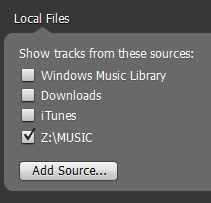.png) 2) IMPORTING YOUR MUSIC - To incorporate an existing digital music collection into Spotify, press CTRL+P and either check or uncheck the appropriate boxes under Local Files. If your music does not dwell where Spotify thinks it might be - default locations are Windows Music Library, Downloads or iTunes folders - click on Add Source... button and specify a folder for Spotify to monitor. Spotify will then scan the specified location each time the app launches, keeping it up to date.
2) IMPORTING YOUR MUSIC - To incorporate an existing digital music collection into Spotify, press CTRL+P and either check or uncheck the appropriate boxes under Local Files. If your music does not dwell where Spotify thinks it might be - default locations are Windows Music Library, Downloads or iTunes folders - click on Add Source... button and specify a folder for Spotify to monitor. Spotify will then scan the specified location each time the app launches, keeping it up to date.Spotify only recognizes and plays back certain types of files - if you have a library of protected iTunes purchases, they will not import. Likewise, if you have built a lossless library, those files will not import. According to the Spotify site, only .mp3, .mp4, .m4a and .m4r files are supported. In the Free version of Spotify, songs stream at 160 kbps while Premium users benefit from 320 kbps streams for the majority of tracks. HERC encoded the tracks from his lossless library that were missing from the Spotify library into 320 kbps .mp3 files for uniformity.
By default, Spotify will try to match Local Files with existing entries in their database. To disable this practice on a song by song basis, right click on a song title within Local Files, scroll down to Unlink Track and select it. The right click menu will now read Link Track and in a minute or two, the Local File will be unlinked from the Spotify database. Some times, when it seems like a track should link but doesn't, it is due to differences in meta tags. Local File tags can be edited within Spotify - right click on a track and select Edit Info.
3) SYNCING PLAYLISTS TO iPHONE - The main reason to pay $10 a month for Spotify Premium is to have commercial-free access to almost 30 million songs in higher quality on a smart phone or tablet. Or both. But sometimes just a few playlists and Local Files will suffice on a device, depending on how, when and where one listens to the music. Spotify Premium allows users to sync up to 3,333 tracks to a device depending on the device's capacity. Syncing allows tracks to be played without using bandwidth as the tracks are cached in the device's memory. Syncing is done over wi-fi for latest devices - older devices must be wired to sync. When a playlist has been synced to a device, a green triangle with a white downwards arrow will appear left of playlist title as seen in image below.
 If storage capacity and/or time is at a premium, the process will be fastest using default Settings>Music Quality with tracks syncing over with a Normal bitrate of approximately 96kbps. Do not freak out if that sound too low as the files are modified Ogg Vorbis files rather than the standard mp3 or m4a formats. If that quality is unacceptable, select Sync>High in Settings>Music Quality and get 160kbps files or approximately one and a half times bigger than Normal. The larger files will take a little longer to sync. If best available sound is desired, select Extreme to get 320kbps files onto the device. They will take up almost four times as much space and be much slower when transferring.
If storage capacity and/or time is at a premium, the process will be fastest using default Settings>Music Quality with tracks syncing over with a Normal bitrate of approximately 96kbps. Do not freak out if that sound too low as the files are modified Ogg Vorbis files rather than the standard mp3 or m4a formats. If that quality is unacceptable, select Sync>High in Settings>Music Quality and get 160kbps files or approximately one and a half times bigger than Normal. The larger files will take a little longer to sync. If best available sound is desired, select Extreme to get 320kbps files onto the device. They will take up almost four times as much space and be much slower when transferring.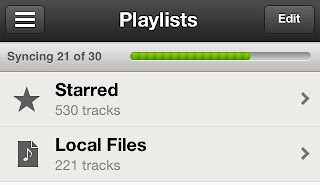.JPG)
Syncing playlists and Local Files is a cinch: Once app is open on portable device, go to Playlists and select a playlist to sync by touching it and on next screen slide Available Offline to ON. A progress bar should appear beneath the playlist title as the songs begin to sync. Go back to Playlists screen to see progress bar and track countdown for entire syncing prosess, whether one or a hundred playlists are syncing.
Ultimately, the speed of the wi-fi connection and the quantity and size of the files being synced will determine length of time it takes to sync. For syncing larger playlists or larger, slower files, HERC recommends charging device while syncing and disabling any power saving features to allow all focus and attention to remain on the syncing process. It's important to note that any Local Files included in synced playlists will automatically be synced. A simple way to sync just Local Files is to create a playlist, add Local Files and then sync that playlist. Local Files do not count towards the 3,333 track cache limit but they obviously take up space. Don't forget to use Playlist Folders in Spotify on your computer - they are very helpful when navigating playlists on portable devices.
That's HERC's experience. Was it of any help? Let him know in the comments. Please remember that we do not publish anonymous comments here at The Hideaway - if you submit an anonymous comment and would like a response, please include an email address.


.png)
.png)
.png)
No comments:
Post a Comment